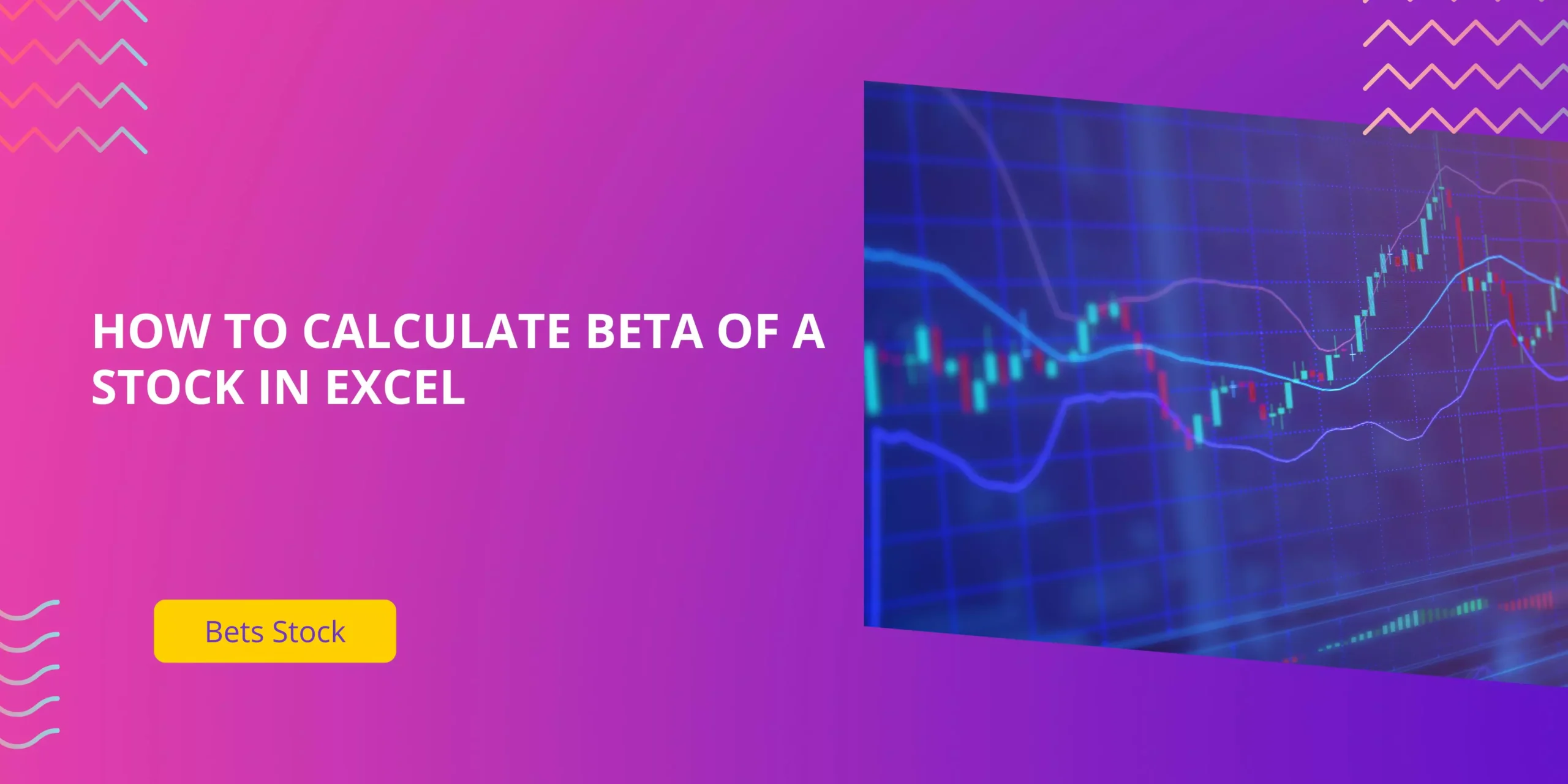
How to Calculate Beta of a Stock in Excel
- Admin
- 0
- Posted on
It is an important statistic in stock market analysis that compares a stock’s volatility to the broader stock market. It’s important to know what beta is and how to calculate it so that you can measure risk and make educated investment choices.
The good news? Calculating beta doesn’t require fancy financial software. You just have to have an Excel file and some basic financials. This post will guide you on how to calculate the beta of a stock easily and step by step in Excel.
What is Beta?
Beta measures a stock’s risk in relation to the market. A beta value can help investors quantify how much a stock is expected to move relative to a move in the overall market.
- Beta > 1: The stock is riskier compared to the market. If the beta is 1.5, for example, then the stock moves one and a half times the movement of the market.
- Beta = 1: The stock is moving as per the market.
- Beta < 1: The stock is less volatile than the market; in other words, it’s more stable than the market.
The value of beta is in showing investors what sort of risk they could take on a given investment relative to the broader market.
You can also read: How to Calculate Beta for Stock?
Why Calculate Beta in Excel?
It takes time to calculate beta manually, and it’s easy to make a mistake. The great news is, Excel is the perfect tool to work out that rate and prevent such errors. By learning how to calculate beta of a stock in Excel, you’re going to get a useful skill that is invaluable in managing your investment portfolio.
Step-by-Step: How to Calculate Beta in Excel
Step 1: Gathering of Historical Information
You must have 2 sets of historical data to determine beta:
- The price of the company you are analyzing.
- The market index data is the S&P 500.
This information can usually be found for free on financial websites like Yahoo Finance or Google Finance. Make sure the two data sets are for the same time frame and regular intervals (maybe daily, weekly, or monthly).
Step 2: Open Excel and Pull Data Up
- Open Excel and make a new worksheet.
- Copy the stock prices in a column (in this instance, Column A).
- Copy and paste the returns for the market index in a nearby column (e.g., Column B).
- Also, label columns for clear understanding (e.g., “Stock Price” and “Market Index”).
Step 3: Daily Returns
Members will recall from our lesson on statistics that Returns (on an investment such as VXUP or VXDN) are calculated as the partial difference (to avoid rates of change) between values on a per-party comparative basis.
Beta calculation needs the day-to-day (or weekly/monthly) returns, not the actual prices. Here’s how you’d do that in Excel:
-
Create two new columns next to the lower pasted date. Call them “Stock Returns” and “Market Returns.”
-
Use the formula to compute the stock’s returns:
=(B2/B1)-1 -
Copy and paste this formula down the column to calculate daily returns for the entire dataset.
-
Do the same thing for the market index column.
Step 4: Take Advantage of Excel’s Out-of-the-Box Functions
Now you have your return data, let’s use calculate beta in Excel.
Method 1: SLOPE Function
-
Click on an empty cell where you want the beta-value to be displayed.
-
Type the following formula:
=SLOPE(stock_return_range, market_return_range) -
Replace stock_return_range and market_return_range with the ranges for the interpreted “Stock Returns” and “Market Returns” columns. For example:
=SLOPE(C2:C101, D2:D101)
This formula gets beta by determining the slope of the regression line between stock and market returns.
Method 2: Regression Analysis (Using Excel Data Analysis Toolpak)
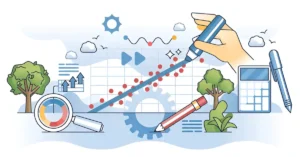
For a more in-depth interpretation, you might consider using regression analysis:
- Click the “Data” tab in Excel.
- Click on “Data Analysis.” (If you don’t already see this option, you will need to activate the Analysis ToolPak in Excel’s Add-ins section.)
- Choose “Regression” from the list of analysis tools and click “OK.”
- Set the following:
- Input Y Range: Choose the column for stock returns.
- Input X Range: Choose the range for market return.
- Check “Labels” if the ranges you choose are set up with column headings.
-
Click “OK.”
Excel creates a regression output table. The number in ‘X Variable 1’ in the “Coefficients” table is beta.
Step 5: Interpret the Results
After you get the beta value, use it to explain the risk and volatility as we just explained:
- A beta of more than 1 implies that the stock is risky, but the potential returns are also higher.
- A beta value less than 1 indicates strength.
- A negative beta indicates that a stock moves in the opposite direction of the market.
Practical Example
To understand how this math works, think of yourself as calculating beta for a technology stock compared to the S&P 500 index.
- Download stock, S&P price data for 1 year daily.
- Compute the daily return for each dataset in Excel.
- Find the beta using the SLOPE function or regression analysis.
So, for a beta calculated to be 1.3, it means the stock is 30% more volatile than the market. It is a higher-risk (and perhaps higher-return) investment.
How to Calculate Beta Accurately
- Consider Using Lengthier Periods of Time: Short-term data can lead to distorted values of beta. Use at least a year of historical data.
- Uniform Data Intervals: Perform return calculations using the same type of interval (e.g., daily, weekly, or monthly).
- Cross-check Your Work: Confirm the accuracy of your beta calculation by cross-referencing it with betas from professional financial services.
Beyond Beta
Though beta provides a good measurement of how risky a stock is in the open market, it is not the whole story for the risk of your investment. Take other factors into account, such as:
- The company’s financial situation
- Its revenue growth
- Trends in its industry
Use beta along with other risk measures to perform a more comprehensive evaluation.
Summary of How to Calculate Beta in Excel
If you want to calculate beta in Excel, then you’ll need to:
- First, take returns of the stock and the market index
- Calculate their variance
- Then solve for beta
Learning how to calculate the beta of a stock in Excel is a useful skill for any investor or financial professional. Excel makes it easy for you to obtain more than pre-calculated results and to be in charge of your financial analysis.
This is a skill that both novice and experienced investors should hone, and one that can help you to better choose your investments and reduce your overall risk.
